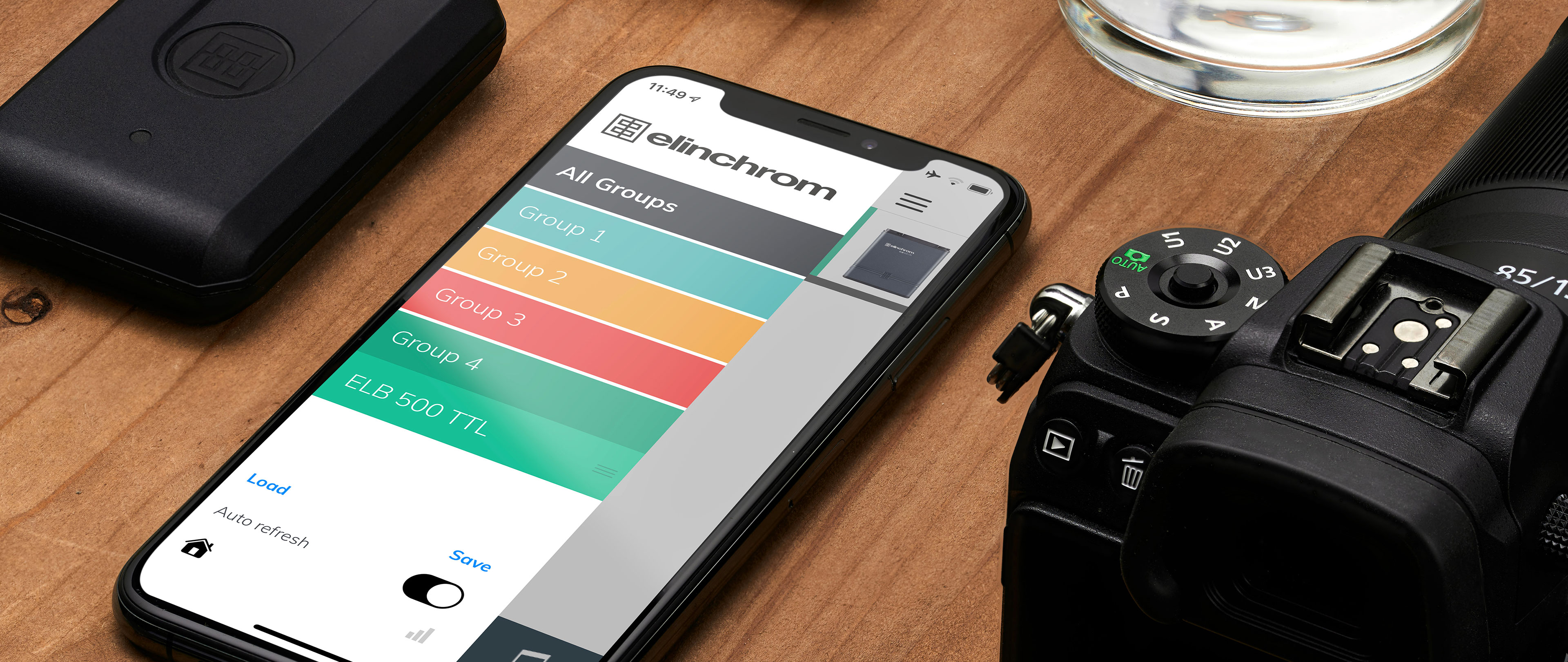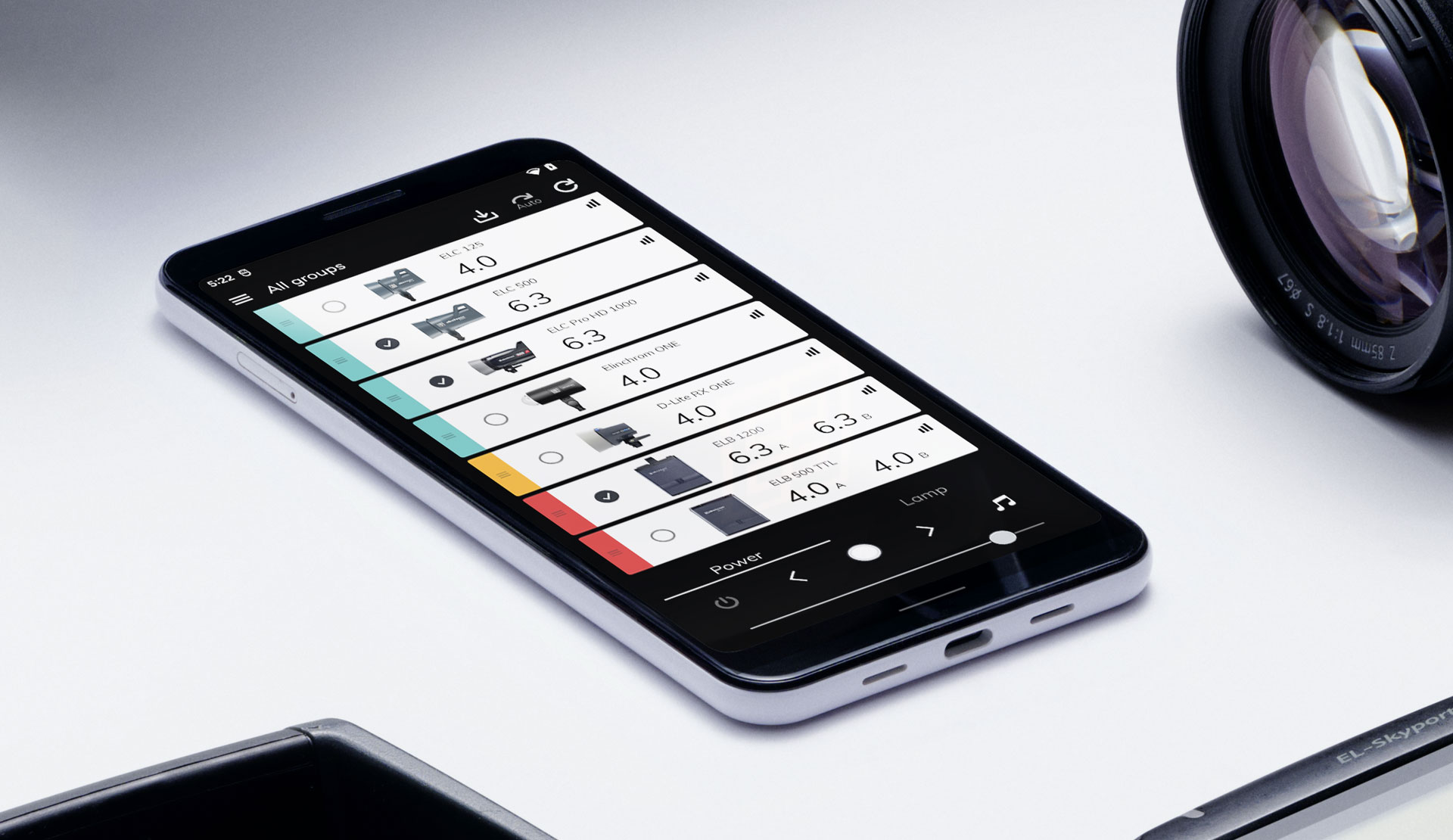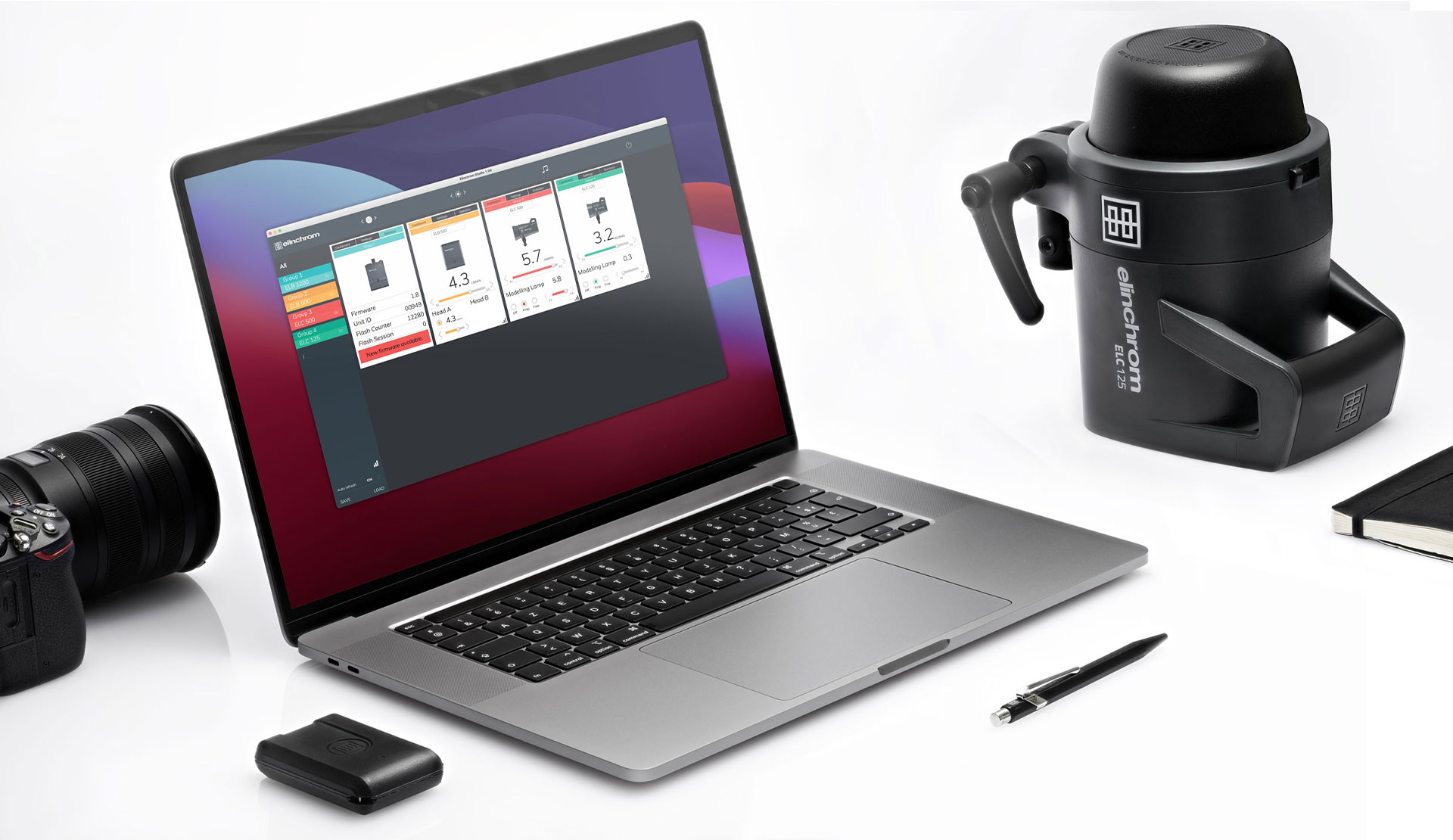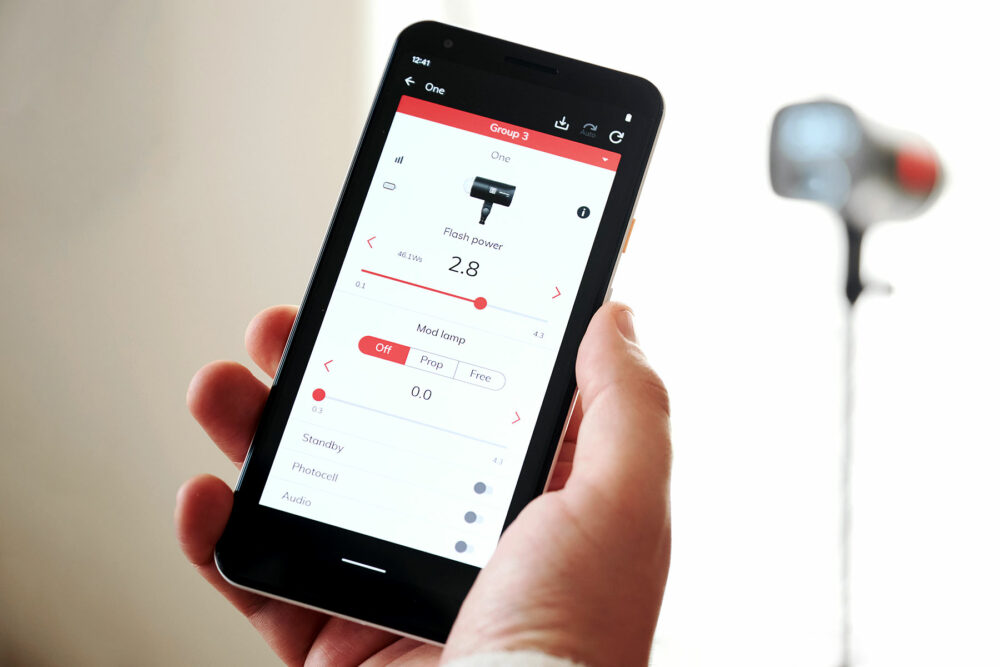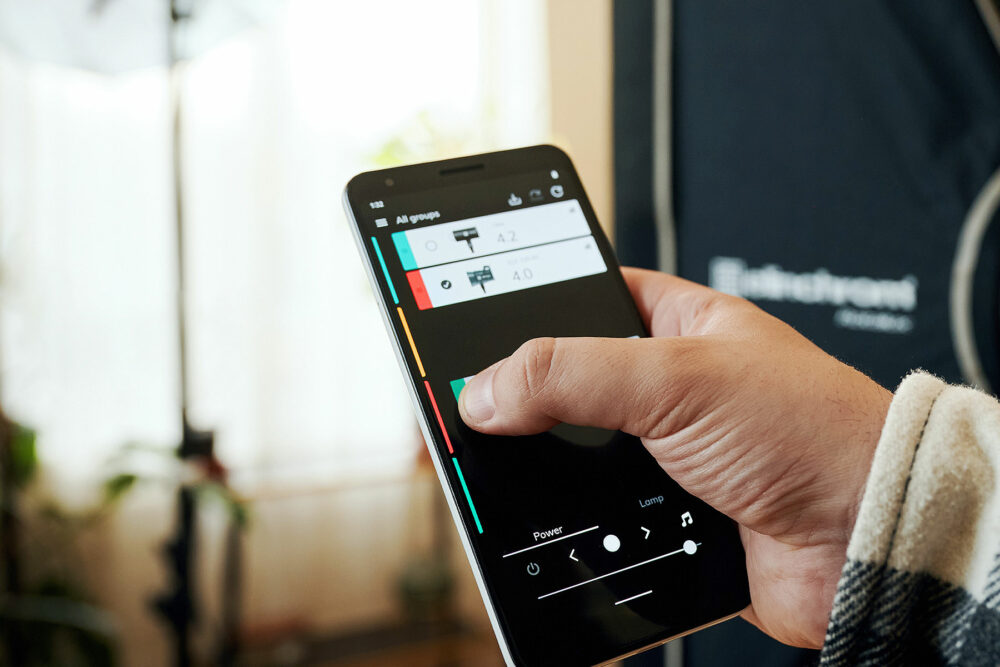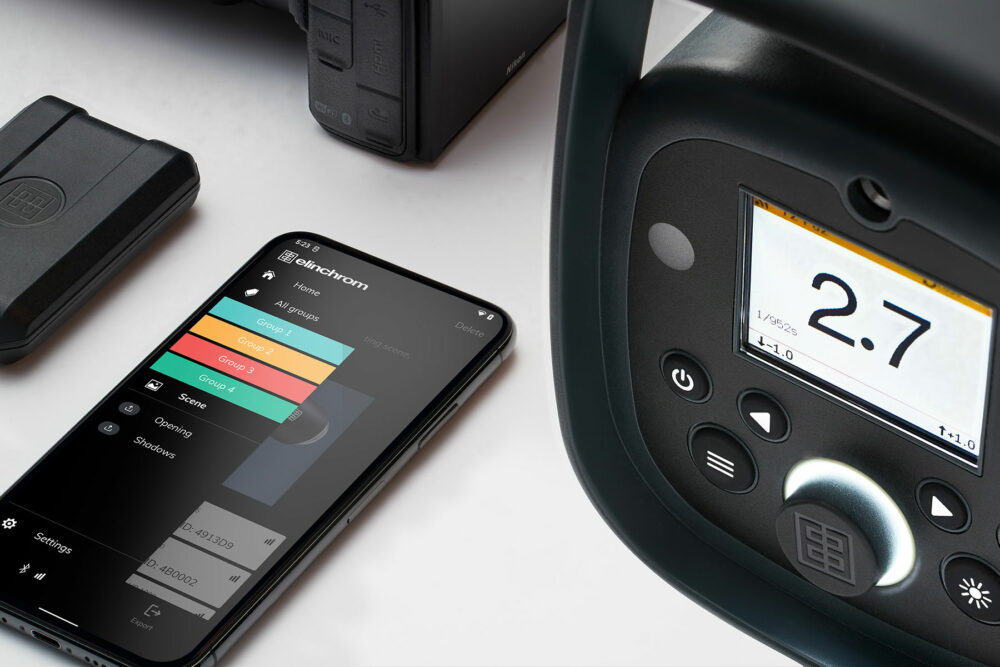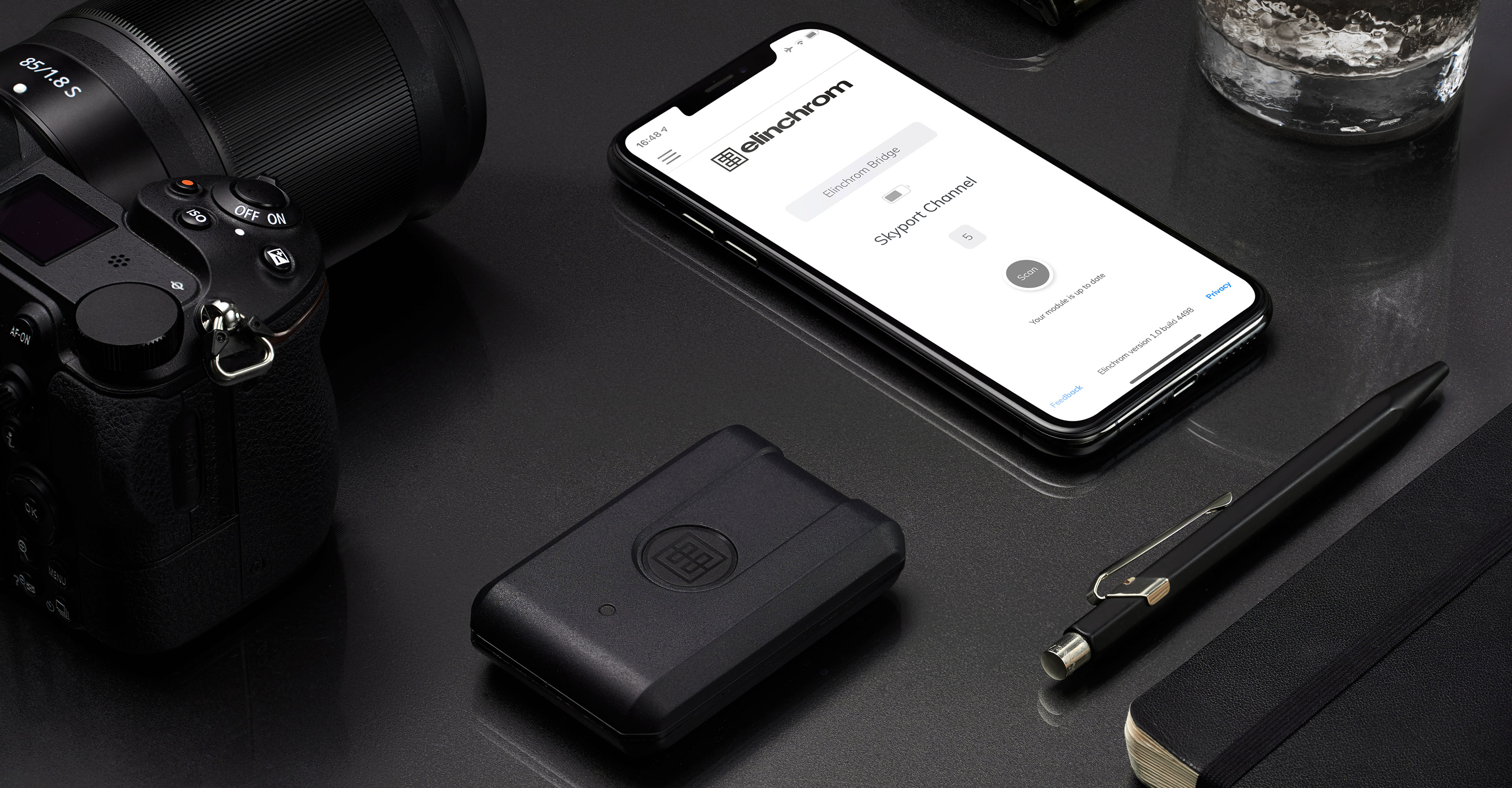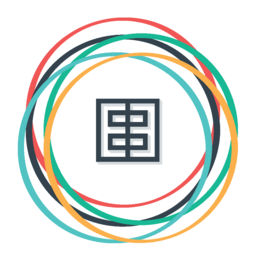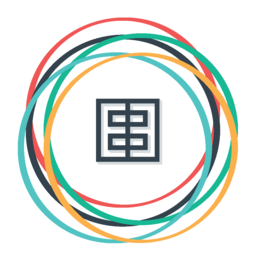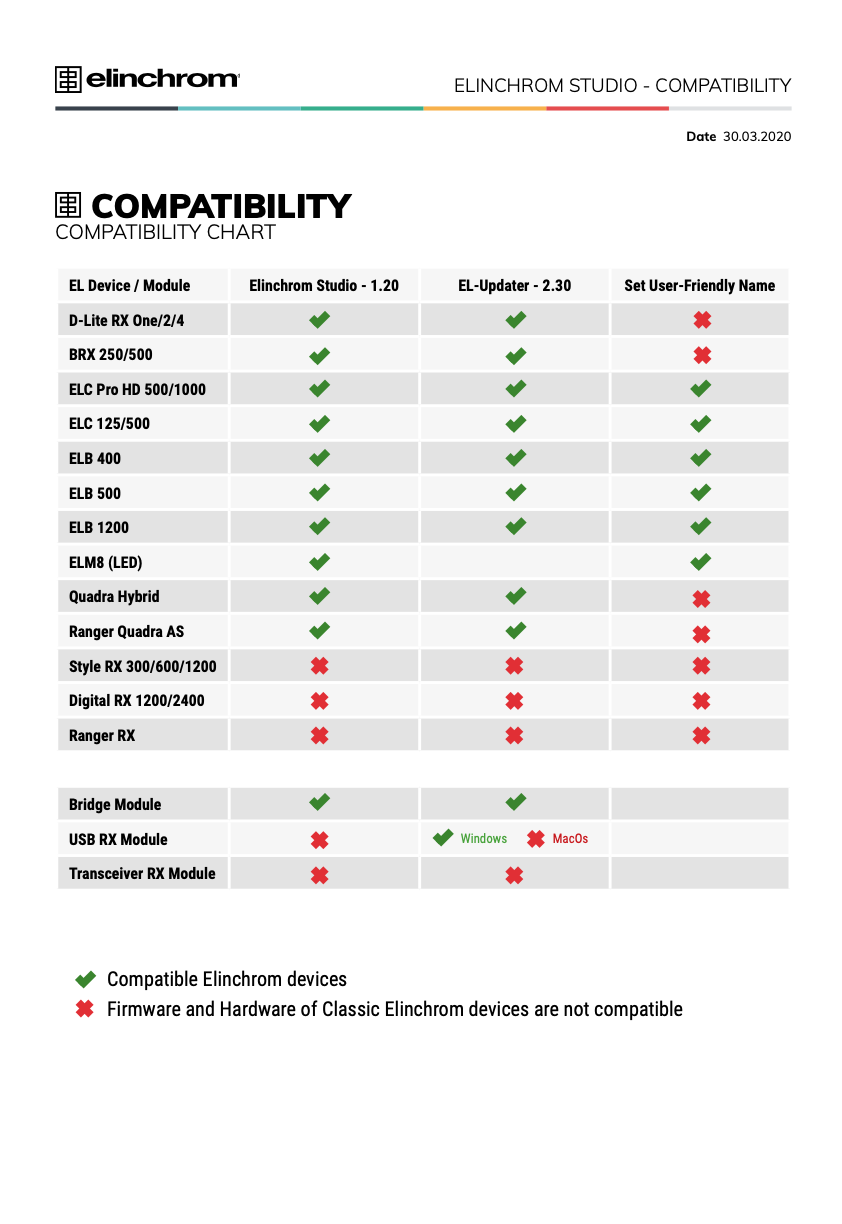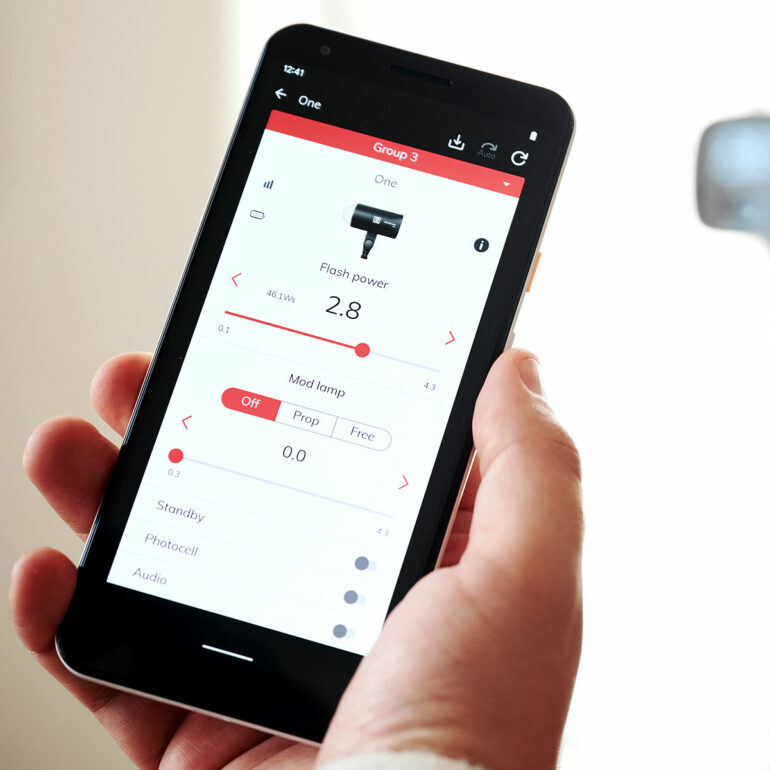Elinchrom Studio
Control enabled Elinchrom units from your computer
Keep an overview of your lighting setup from the dashboard and quickly access each units’ most important settings even when they are out of reach.
Any custom setup can be saved and reloaded when needed, saving you time for your next shoot.
Main features
Please note: The Elinchrom Bridge module or the Elinchrom ONE/FIVE is necessary to make the Elinchrom Studio App/Software function.